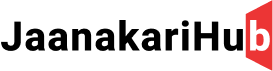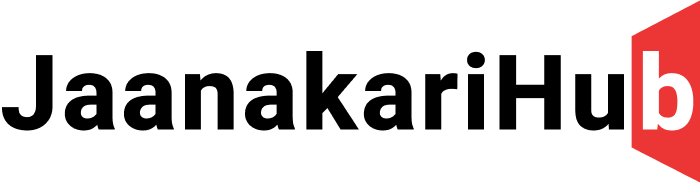Hello Everyone,
Are you Tired from your stock recovery. Then lets make it more wiser with the custom recoveries. This is the one :- How to Install Custom Recovery
** Installing Orange Fox Recovery on an Android device involves several steps. Please note that the exact steps may vary based on your device model, and it’s crucial to follow the instructions carefully. Additionally, installing a custom recovery and making modifications to your device carries some risk, so proceed at your own discretion.
Hey there, ready to unlock the full potential of your Android device with Orange Fox Recovery? Let’s walk through the steps together to get it installed and ready for action!
Before we dive in, here’s a quick checklist to make sure you’re all set:
- Unlocked Bootloader: This is essential for custom recoveries, so double-check your device’s official instructions on how to do this safely.
- Orange Fox Recovery Image: Grab the correct version for your device from their official website or XDA Developers forum.
- ADB and Fastboot Tools: These handy tools let you communicate with your device from your computer. Download them from the Android developer website.
Got everything? Awesome, let’s get started!
1. Enable Developer Options and USB Debugging:
- Head to “Settings” on your device.
- Find “About phone” and tap on “Build number” repeatedly until you see a message unlocking Developer Options.
- Go back to the main “Settings” menu and enter “Developer Options.”
- Turn on “USB Debugging.”
2. Boot into Fastboot Mode:
- Power off your device completely.
- Press and hold the correct key combination (usually volume down + power button) to enter Fastboot mode.
3. Connect to Your Computer:
- Use a trusty USB cable to link your device to your computer.
4. Open a Command Prompt or Terminal:
- On Windows, open a command prompt. On macOS or Linux, open a terminal window.
5. Navigate to ADB and Fastboot Directory:
- Use the “cd” command to move to the directory where you installed ADB and Fastboot.
6. Flash Orange Fox Recovery:
-
Copy the Orange Fox Recovery image file to the same directory.
-
Enter this command, replacing “recovery_filename.img” with the actual file name:
fastboot flash recovery recovery_filename.img
7. Reboot into Recovery Mode:
- Use the volume keys to find “Recovery” in the Fastboot menu.
- Press the power button to enter Orange Fox Recovery.
8. Optional: Install Magisk for Root Access:
- If you’re aiming for root access, Orange Fox Recovery can help you flash Magisk. Download the Magisk ZIP file and use the “Install” option in recovery to do the magic.
Congratulations, you’ve successfully installed Orange Fox Recovery! Now you’re free to explore its awesome features, install custom ROMs, create backups, and more. Remember to always follow best practices and enjoy customizing your device to its fullest!
Thanks for reading the Post and I wish that this will make you helpful for information provided by Janakarihub. We always try to do the best and provide the best information from the sources to our readers in easy and simple language. Our team is always available to reply you by comments and we are here to provide you support anytime you need. Your support and time is needful for us. Thanks Again !!