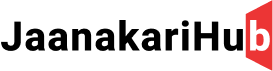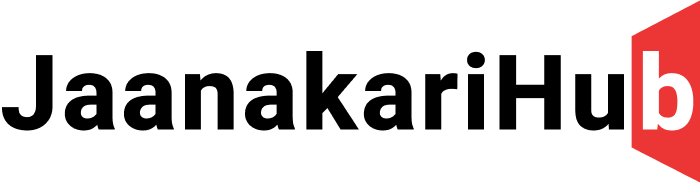Certainly! Here’s a more detailed step-by-step guide to install the stock ROM on your Redmi Note 6 Pro using the Mi Flash Tool:
Prerequisites:
1. Download Stock ROM:
– Visit the official Xiaomi website or the Download from below link.
– Download the official stock ROM for your Redmi Note 6.
2. Charge Your Device:
– Ensure that your Redmi Note 6 has sufficient battery to prevent any interruptions during the installation process.
3. **Backup Your Data:**
– Perform a thorough backup of your important data, as the installation process will erase all data on your device.
Steps to Install Stock ROM:
1. Unlock Bootloader (if not already unlocked):
– Xiaomi devices typically require an unlocked bootloader for ROM installations.
– Visit the official Xiaomi website or forums for instructions on unlocking the bootloader.
2. Install Mi Flash Tool on Your Computer:
– Download the Mi Flash Tool from the official Xiaomi website.
– Install the Mi Flash Tool on your computer.
3. Boot your Redmi Note 6 into Fastboot Mode:
– Turn off your Redmi Note 6.
– Press and hold the Power button + Volume Down button simultaneously until the Fastboot logo appears.
4. Connect Your Device to the Computer:
– Use a USB cable to connect your Redmi Note 6 to your computer while it’s in Fastboot mode.
How to root android phone without PC
5. Launch Mi Flash Tool on Your Computer:
– Open the Mi Flash Tool on your computer. You may need to run it as an administrator.
6. Load Stock ROM in Mi Flash Tool:
– In the Mi Flash Tool, click on the “Select” button.
– Browse to the location where you downloaded the stock ROM and select the ROM file.
– Click on the “Refresh” button to make sure that your device is detected.
7. Configure Mi Flash Tool:
– Choose the flashing option you prefer (usually “Clean all” for a clean installation).
– Click on the “Flash” button to start the flashing process.
8. Wait for Flashing to Complete:
– Allow the Mi Flash Tool to complete the flashing process. This may take a few minutes.
9. Reboot Your Device:
– Once the flashing is successful, disconnect your Redmi Note 6 from the computer.
– Manually reboot your device by holding down the Power button.
10. Set Up Your Device:
– Your Redmi Note 6 should now boot into the newly installed stock ROM.
– Follow the on-screen instructions to set up your device.
Your Redmi Note 6 should now be running the stock ROM.
Thanks for reading the Post and I wish that this will make you helpful for information provided by Janakarihub. We always try to do the best and provide the best information from the sources to our readers in easy and simple language. Our team is always available to reply you by comments and we are here to provide you support anytime you need. Your support and time is needful for us. Thanks Again !!